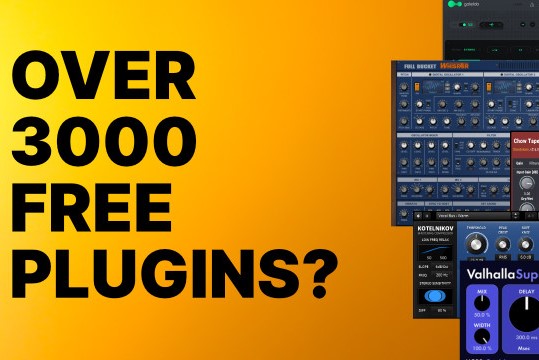GarageBand: Using a 3rd Party Meter When Recording?
- KVRian
- Topic Starter
- 922 posts since 12 Jan, 2011
The metering in GB is terrible (along with other obvious limitations). Yet, for my educational purposes, it would be a useful DAW if it had bigger, more accurate meters . . . especially when recording. Is this possible? I realize a 3rd party meter can be assigned to a track of recorded material, but can such a meter be used when recording to help ascertain optimal levels?
Thanks for any help!
Note: I found a link online about changing GB's metering to include dB levels, but the poster did not indicate how . . . just showed that he did it.
Thanks for any help!
Note: I found a link online about changing GB's metering to include dB levels, but the poster did not indicate how . . . just showed that he did it.
- KVRAF
- 4868 posts since 25 Jan, 2014 from The End of The World as We Knowit
When you click on the track volume level it shows dB, or you can set Automatic Level Control at the track level in the Recording Settings, and use the Analyzer in the popup EQ.
F E E D
Y O U R
F L O W
Y O U R
F L O W
- KVRian
- Topic Starter
- 922 posts since 12 Jan, 2011
Will that work on input or only on stuff that's already on the track? I'm reinstalling now . . . hopeful.
- KVRAF
- 4868 posts since 25 Jan, 2014 from The End of The World as We Knowit
You need to have a microphone providing input, and select it in the audio preferences, then it will initialize Core Audio, you will see audio levels on the track, and can tick the box.
F E E D
Y O U R
F L O W
Y O U R
F L O W
- KVRian
- Topic Starter
- 922 posts since 12 Jan, 2011
Ahhhhhh, no luck. I'm recording through my mic fine, but cannot select. Much appreciation for your help.
You do not have the required permissions to view the files attached to this post.
- KVRAF
- 4868 posts since 25 Jan, 2014 from The End of The World as We Knowit
Check that your microphone is plugged in, your interface is selected in Garageband preferences and System preferences, and that mic audio shows up in the track meter.
there are zillions of GB tutorials! it has its own way of thinking
there are zillions of GB tutorials! it has its own way of thinking
Last edited by Michael L on Thu May 09, 2024 11:44 pm, edited 1 time in total.
F E E D
Y O U R
F L O W
Y O U R
F L O W
- KVRian
- Topic Starter
- 922 posts since 12 Jan, 2011
I have them selected. ;-0
You do not have the required permissions to view the files attached to this post.
- KVRAF
- 4868 posts since 25 Jan, 2014 from The End of The World as We Knowit
What happens in GB when you speak into your microphone?
When a GB track meters your audio, you should be able to tick the box
When a GB track meters your audio, you should be able to tick the box
F E E D
Y O U R
F L O W
Y O U R
F L O W
- KVRian
- Topic Starter
- 922 posts since 12 Jan, 2011
- KVRAF
- 4868 posts since 25 Jan, 2014 from The End of The World as We Knowit
Wow. I don't know . . .
If the Sound preferences show audio, everything should work.
Are your drivers up to date with your OS?
Try rebooting with the mic on, since you just installed GB
If the Sound preferences show audio, everything should work.
Are your drivers up to date with your OS?
Try rebooting with the mic on, since you just installed GB
Last edited by Michael L on Fri May 10, 2024 12:19 am, edited 1 time in total.
F E E D
Y O U R
F L O W
Y O U R
F L O W
- KVRAF
- 4868 posts since 25 Jan, 2014 from The End of The World as We Knowit